User Tools
installing_appmonitor
This is an old revision of the document!
Table of Contents
Installing AppMonitor
Requirements
- 64-bit(x64) or 32-bit(x86) Microsoft Windows XP, Vists, or 7.
- .NET framework 4.0 or higher. AppMonitor will automatically install this.
- Internet connection if downloading .NET 4.0 is required.
- Microsoft SQL Server 2008 R2 Express.
Installation Process
- If you haven't already installed SQL Server 2008 R2 Express, follow this guide before continuing. CLICK HERE
- Once you've obtained the AppMonitor installer, double-click setup.exe.
- If .NET 4.0 needs to be installed ensure you have internet connection, accept the license agreement, and continue with the installation. Once .NET is installed, Setup will ask you to restart your computer. Click Restart Now.
- After the system has rebooted, the AppMonitor Setup Wizard may begin automatically. If not, click setup.exe once more.
- On the Welcome screen, click Next.
- On the “Database Settings” screen, fill in the following fields as needed:
- Database Host: this refers to the machine hosting the database. The default is “localhost” and refers to this machine. If you installed SQL Server on this machine, leave it as “localhost.”
- Catalog: This will be the name of the database.
- Username: A username for database administration. This user was created during the SQL Server 2008 R2 installation.
- Password: The user's password.
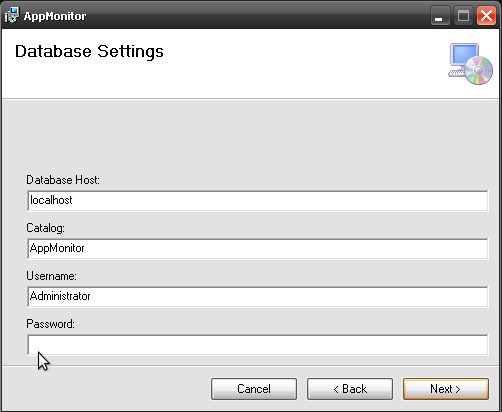
- When you're finish, click Next.
- In the “Database Settings (continued)” screen, choose an action to take should a database with that name already exist and click Next.
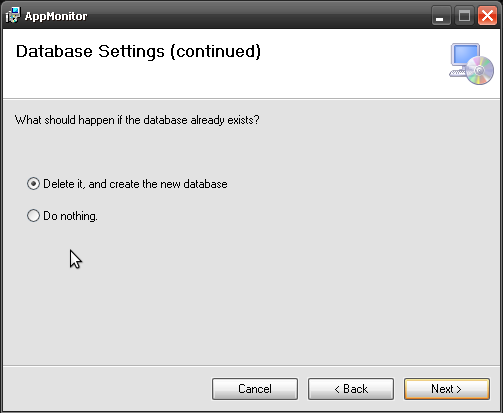
- In The “Select Installation Screen, choose a folder to install the program files into. The default should be fine, but you may also click Browse… to select a different location. Clickin Disk Cost… will allow you to see how much hard drive space you have.
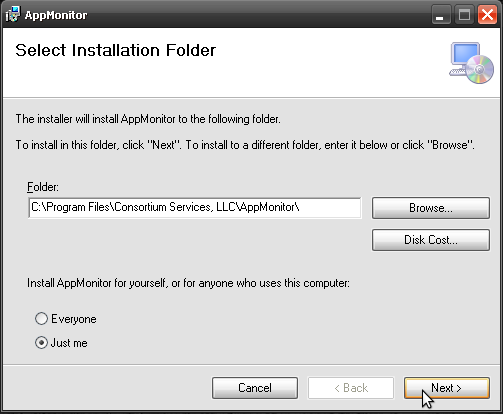
- Choose who you would like to install AppMonitor for and click Next.
- On the next page, click Next to confirm the installation.
installing_appmonitor.1366746355.txt.gz · Last modified: 2013/04/23 12:45 by admin

