User Tools
installing_sql_server_2008_r2_express_in_windows
This is an old revision of the document!
Table of Contents
Installing SQL Server 2008 R2
Download
Click one of the download links below to install the version appropriate for your architecture.
Install
- Launch the package, you will then see the contents extracted to a temporary location.
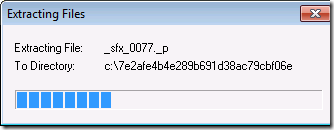
- SQL Server Setup checks to determine pre-reqs are installed. If not, you will be prompted to install. Click the each link to go to the download site, download the installer provided there, and install the required software.
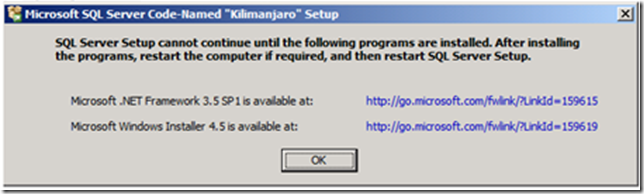
- The Installation Center will then launch. Click on “New installation or add feature to an existing installation” to start the Installation Wizard.
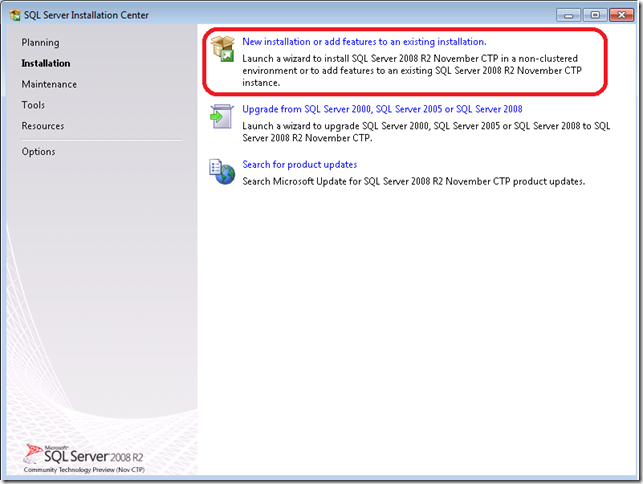
- Accept the license terms. If it then tells you that Windows PowerShell failed or needs to be installed to continue, follow this link and click the large, green Download button. DOWNLOAD The download should begin on the next page automatically. If not, refresh the page. Do not click any of the links on this page that say “Start Download” or “Download Now” as these are ads.
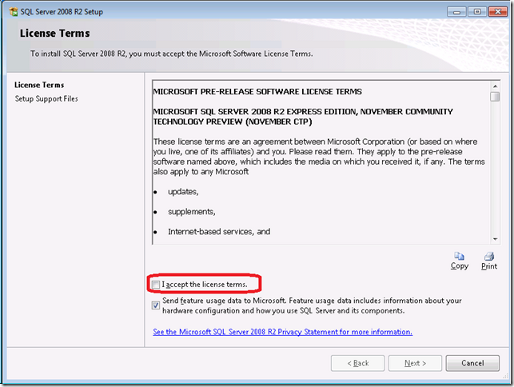
- Review the features to installed and where SQL Server will be installed. Make any changes that are necessary for your environment. This can be left as it is if you are not sure.
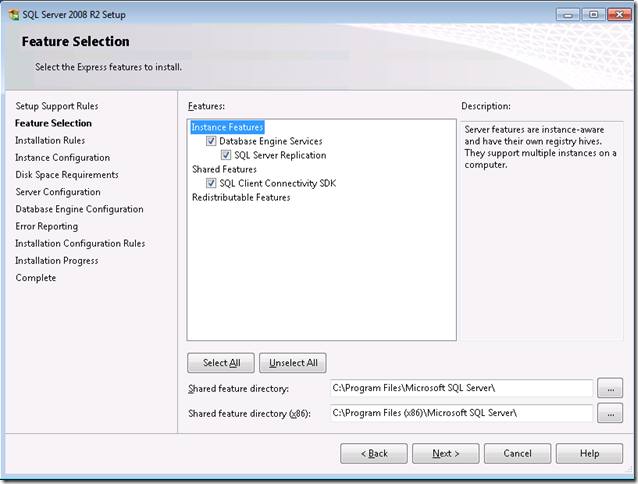
- Review the “Named Instance” and change if necessary. The “Instance ID” will automatically match the “Named Instance.” !!Write this name down!!
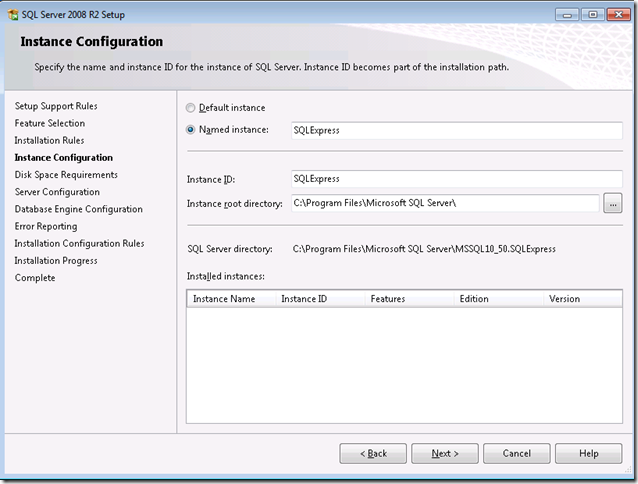
- Review the credentials that will be used for the services that will be created. Click the Use the same account for all SQL Server services. Enter an “Account Name” and “Password” for a user account that will administer the SQL Server. This account must already exist on the system. Click Ok and click Next.
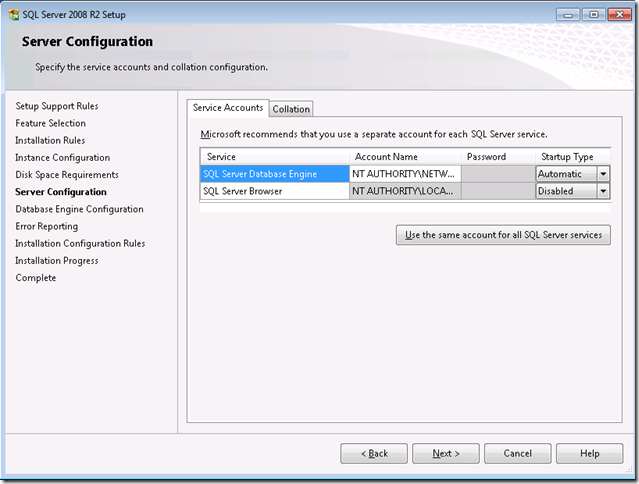
- Choose the Mixed Mode Authentication. Enter a password (twice) for a “sa” account. !!Write this password down if you are installing AppMonitor!!
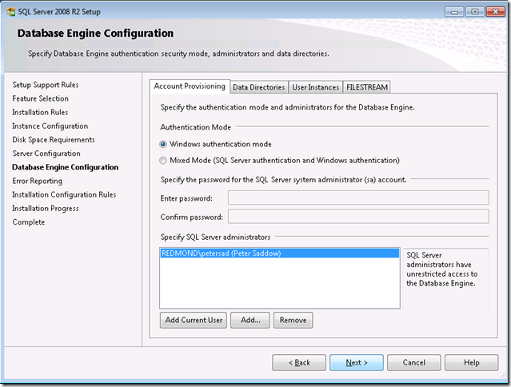
- Review the Error Reporting settings.
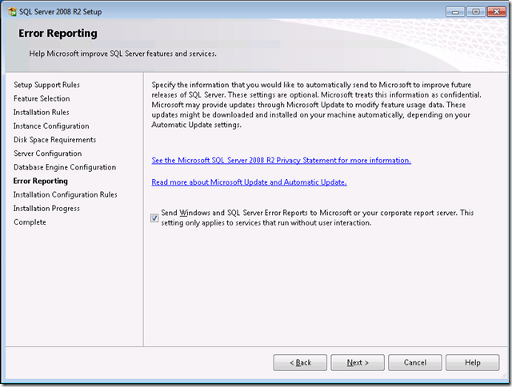
- That’s it!
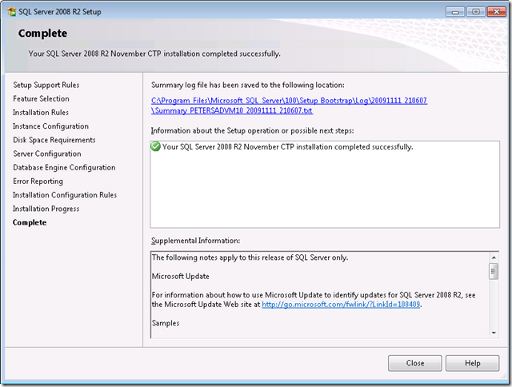
installing_sql_server_2008_r2_express_in_windows.1366917880.txt.gz · Last modified: 2013/04/25 12:24 by admin

