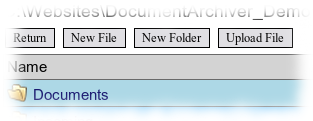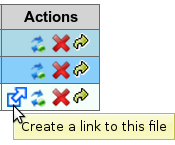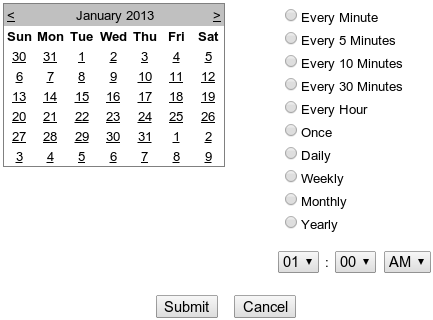User Tools
Table of Contents
Browse
Browsing you folders is much like browsing you desktop computer. There are several actions which can be performed:
- New File: Creates a new empty document in the current location.
- New Folder: Creates a new folder in the current location.
- Upload File: Allows you to choose a file to upload to the current location.
Each File or folder has a set of actions on the far right under the “Actions” column:
- Rename: Rename the file or folder.
- Delete: Delete the file or folder.
- Move: Move the file or folder to a different location in the archive.
- Create Link: This option is available for files only. It creates a shortcut to the file that can be placed in a different location.
Search
The advanced search function allows you to quickly locate files my name, keyword, or by file type. For instance, you could search for all documents that contain the word “report” and are in the PDF file format. You can also specify words to NOT include in the search.
Cover Page
A cover page can be added to a document and may contain barcode information and other fields that can aid in routing and tracking the document. Simply enter the barcode data and any additional information into the form and click the Submit button. This will generate the cover page which can be printed out by clicking to Print icon in the top right.
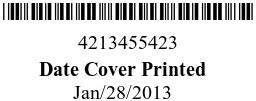
Routes
A route defines how a document is processed. For instance, you can move files from you Incoming Reports folder to a reports archive in another location automatically. You can specify how to transform the document as it is processed. The incoming reports may be scanned documents in a JPG image format, and as it is processed it is turned into a PDF, renamed, rotated 90 degrees to the right, and appended to a cover sheet with barcode information all in one swift, automated process.
To add a new route, click the green plus icon on the bottom right of the table. This will give you the following form: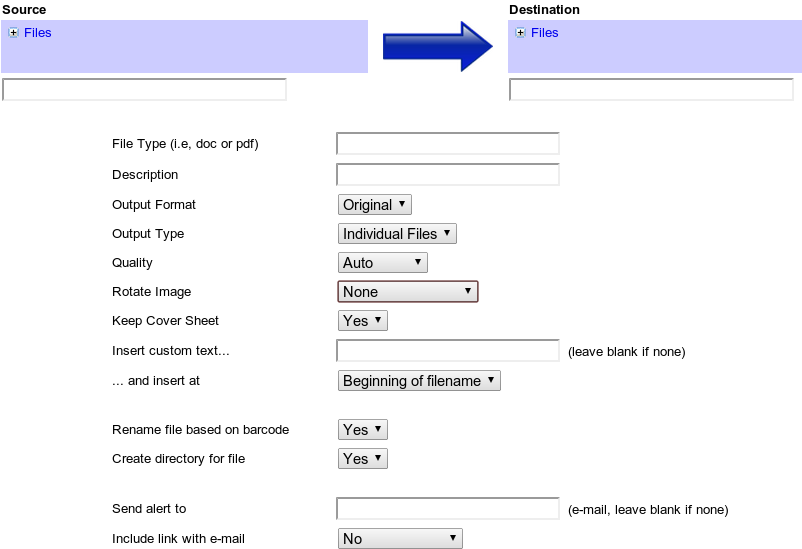
Schedule
A schedule applies to a specific route and defines when the process occurs.
- To add a new schedule, click the green plus icon on the bottom right of the table. This will show you a list of routes that have been created in the “Routes” section.
- In the schedule form, select a start date in the calendar or use the arrows to choose a different month.